The Proofing Menu
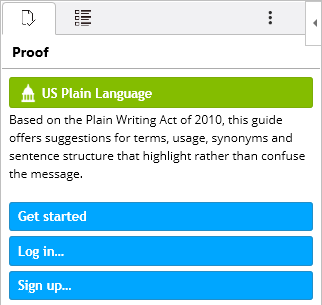
The Proofing menu has one or more green buttons, depending on which Lingofy products you have access to. A green button represents a Lingofy proofing service with a specific set of dictionaries, reference works, style guides and rules. Click a green button to make Lingofy scan your text and bring you the results in a few seconds.
The Proofing Results
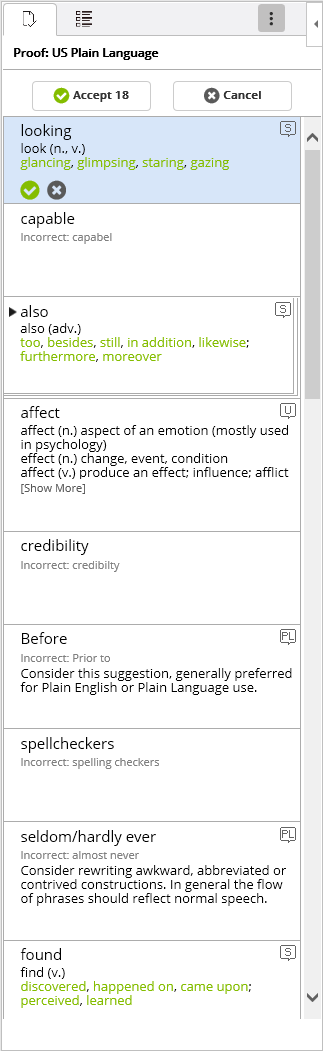
The list contains:
- Change suggestions based on the Primary Dictionary, which in this case is US English. These are typically misspellings.
 Change suggestions based on the active style guide, which in this case is US Plain Language. These are not misspellings, but rather a guide to make your text more plain and simple to read and understand.
Change suggestions based on the active style guide, which in this case is US Plain Language. These are not misspellings, but rather a guide to make your text more plain and simple to read and understand. Potential usage issues with often mixed words like affect/effect and who/whom.
Potential usage issues with often mixed words like affect/effect and who/whom. Synonyms that might improve your text. Click any of the suggested synonyms to make it a correction.
Synonyms that might improve your text. Click any of the suggested synonyms to make it a correction. Warnings: These can be profanities, clichés, imprecise words, loaded words, etc.
Warnings: These can be profanities, clichés, imprecise words, loaded words, etc. Unknowns: Often names of people or places not yet in any of the dictionaries or guides. You have the option of clicking
Unknowns: Often names of people or places not yet in any of the dictionaries or guides. You have the option of clicking  Add to dictionary. Unknowns can also be words with too many misspellings to find a match.
Add to dictionary. Unknowns can also be words with too many misspellings to find a match.
Each item has an ![]() Accept button and an
Accept button and an ![]() Ignore button. If the item displays the current word in the text as
Ignore button. If the item displays the current word in the text as ![]() , then clicking the Accept button will immediately correct this word in your text. Otherwise, clicking Accept will simply leave this word as it is in your text. The latter is true for Usage, Synonyms, Warnings and Unknowns, as long as you have not provided a correction for any of those. Clicking the Ignore button will always leave this word as it is in your text. Clicking either Accept or Ignore will remove this item from your list, moving you onto the next find.
, then clicking the Accept button will immediately correct this word in your text. Otherwise, clicking Accept will simply leave this word as it is in your text. The latter is true for Usage, Synonyms, Warnings and Unknowns, as long as you have not provided a correction for any of those. Clicking the Ignore button will always leave this word as it is in your text. Clicking either Accept or Ignore will remove this item from your list, moving you onto the next find.
The ![]() button at the top has a number indicating how many change suggestions Lingofy has. In this case 18. This means that 18 of the list items has an actual correction, but there may be additional items as described above. Click this button to immediately go through with all the changes in your text.
button at the top has a number indicating how many change suggestions Lingofy has. In this case 18. This means that 18 of the list items has an actual correction, but there may be additional items as described above. Click this button to immediately go through with all the changes in your text.
The ![]() button immediately cancels the remainder of the suggested changes. It does not roll back any changes already done by clicking on individual Accept buttons. Use the text editor’s Undo function for that.
button immediately cancels the remainder of the suggested changes. It does not roll back any changes already done by clicking on individual Accept buttons. Use the text editor’s Undo function for that.
If you want to provide your own correction to a find, simply hover your mouse over the word making it display an edit box, then click to start editing:
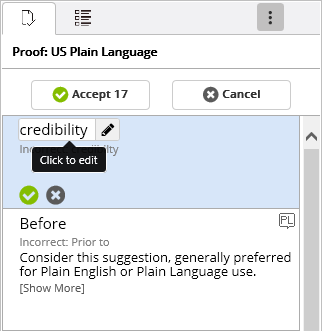
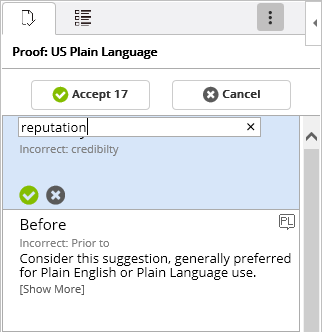
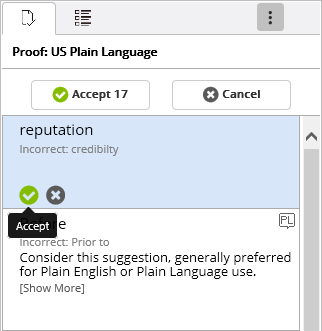
Sometimes Lingofy will provide more than one suggestion for a word. To select one of the alternative corrections, do the same as when providing your own correction, but then select from the drop-down list instead:
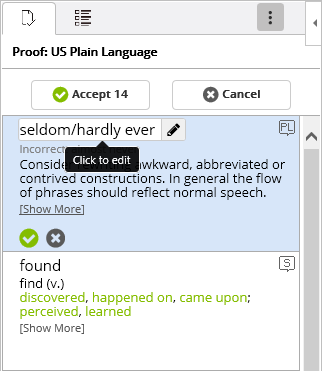
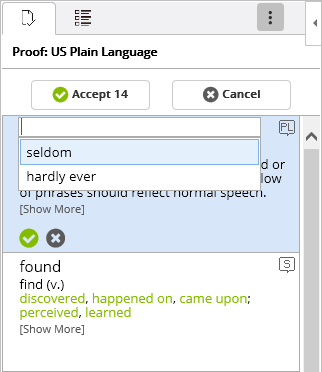
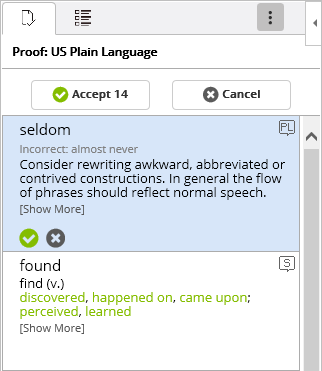
All instances of the same find will be grouped in the list. You can treat them all the same by interacting with the whole group as one, or you can expand the group and treat the instances individually:
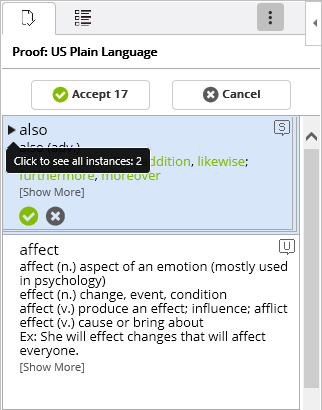
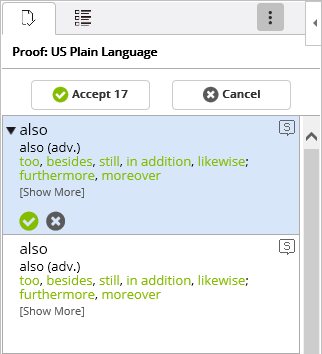
Add To Dictionary
When Lingofy lists an ![]() Unknown, you have the option of clicking
Unknown, you have the option of clicking ![]() Add to dictionary. This will bring up a dialog like this:
Add to dictionary. This will bring up a dialog like this:
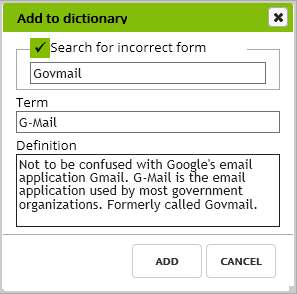
The Unknown word will automatically be put in the Term field, while the other two fields are optional. If there is a known incorrect form that you always want to make sure Lingofy looks for, you can add that in the Search for incorrect form field. If you want Lingofy to provide you with some specific information whenever it corrects this word, you can provide that in the Definition field. Then click Add and Lingofy will immediately start enforcing this new rule for you.