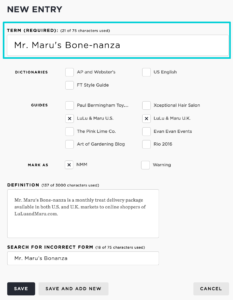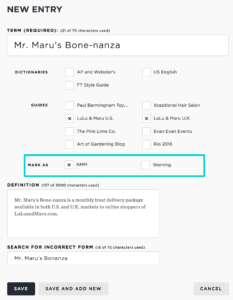The Lingofy Manager at Lingofy.com provides a suite of tools to customize your proofing experience. You can add custom entries to catch local terms such as proper nouns, products, company names, neologisms or any other that can’t be found in a standard dictionary or reference. You can organize these entries in guides based on any metric you choose: topic, client, business or whatever works for you.
Entries
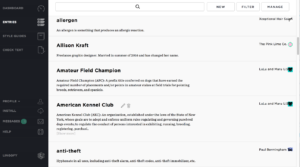 Every time you log into the Lingofy Manager, you are taken to the Entries page where you can review, add or edit local terms that should be verified during proofing.
Every time you log into the Lingofy Manager, you are taken to the Entries page where you can review, add or edit local terms that should be verified during proofing.
This is where the style-defining action happens — and you control it all. You can create, edit and assign your custom entries to various guides from here.
This view shows all your custom entries based on how you filter. The definition is displayed under the entry title in the list.
If a term is associated with a custom guide you’ve created (or one that has been shared with you), you’ll see its icon and name at the right.
Tip: If you don’t see an entry, click the Filter button and make sure you’ve included the right sources.
Add New Entry
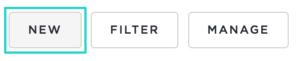
Add a new word or phrase for Lingofy to check during proofing. The “New” button (top right of Entries page) takes you to the “New Entry” form where you can define your preferred spelling or style. You can write reference or usage notes that are visible when proofing, and decide which of your custom guides should include this entry.
As an example, we’re illustrating a workflow example for a boutique ad agency — The Pink Lime Co. — that manages ad and website copy for multiple customers. One of those customers is LuLu and Maru, a pet supply company that needs marketing and ad copy for online customers in the U.S. and the U.K. Lingofy helps The Pink Lime staff correctly handle American and British English proofing.
Term
This is it! This is how you define your style. Enter the correct form of the word or phrase you want here.
The term shown here is the name of a monthly treat delivery service offered by an online pet supply retailer. The desired spelling of “Mr. Maru’s Bone-nanza” will be accepted and checked for style by Lingofy even though it can’t be found in any standard dictionary and would normally trigger a change in other spell-checking tools.
References (‘Dictionaries’)
If you have multiple references associated with your account, they will be listed with checkboxes so you can connect your new entry to each as desired. Lingofy’s references include options such as “AP and Webster’s” (AP Lingofy purchase) and “US. English” (Lingofy PLUS). If you purchase a reference subscription, you may see it listed here.
The Pink Lime Co. has multiple customers with various style needs. They use “AP and Webster’s” for writing press releases. The “FT Style Guide” is a combination of a British English dictionary and Financial Times style. The Pink Lime uses this for their LuLu and Maru U.K. copy to ensure it matches British style and spelling needs. The “US English” option is American English without the AP Stylebook’s influence. “US English” also includes references and tips from the U.S. government’s Plain Language initiative, which encourages easy-to-understand writing.
Guides
Check the boxes to tell Lingofy which of your custom guides should include this entry. Our example entry has been added to the U.S. and U.K. guides for the company LuLu and Maru. Think of guides as containers for your local, custom entries. You may work on different types of content that require different niche terms, and you can organize them into guides to make proofing more efficient. If you were editing or writing copy that had nothing to do Mr. Maru’s Bone-nanza or the pet supply company, you wouldn’t need to proof for those terms. With guides, you can separate out entries and apply them only to the copy that needs them, which is ideal for customers or content with conflicting style rules.
Note: Don’t see any guides? You have to build them!
There are two options under this header:
- You can mark this as a Warning, which alerts proofers to avoid this term, but doesn’t force a change. An example of a Warning may be a cliché, curse word or common error such as “pubic” for “public.” Use this type of entry to bring attention to a term that should be carefully considered based on context. Note: Warnings should not include a “Search for Incorrect Form.” Use Warnings to highlight terms that are allowed if used in the right context. Editing medical copy and you wrote the word “pubic”? Well, that’s probably OK. Editing a story about “pubic” meetings at town hall? That’s an error, we hope. Warnings let you flag terms so a human can decide if it belongs based on context.
- You can also mark it for NMM, which stands for Near-Mismatch Algorithm. We’ll avoid getting too technical, but let’s say someone wrote “Mrs. Mary’s Bime-ansau” instead of “Mr. Maru’s Bone-nanza.” Lingofy might not recognize that misspelling right away because it’s wrong by so many letters. Checking NMM is like a turbo boost, but it only works on terms of five letters or more. The NMM instructs Lingofy to take more time to recognize badly misspelled words, which is why it’s not turned on for all terms.
In our example at right, NMM is turned on for this term because The Pink Lime Co. ad agency copywriters and editors struggled with it during rollout of this new product. It is kind of a tricky product name. NMM ensured various misspellings (and incorrect capitalization and punctuation) of this term were flagged and replaced with “Mr. Maru’s Bone-nanza.”
Definition
You can include a definition here, but you can also write any notes that you want seen in the Lingofy proofing window. The text in this field will show up during the proofing process in the “Information Pane” or when a user hovers over the “Source” icon.
Our example explains that this term is a treat package available to customers in both the U.S. and the U.K. Product names especially can trip up standard proofing tools, but Lingofy follows your style.
Search for Incorrect Form
The only required field is “Term,” but if you have noticed that your writers consistently put in a specific misspelling or incorrect form of the proper term, you can add it here and Lingofy will search for that term and replace it with the correct version. If you find more than one common misspelling of a term, you can create a second (or third or fourth …) entry for the same correct term and include that typo in the “Search For” field.
Save
If you are done with your entry and don’t want to add any others, click this button to add your term to the appropriate guide and reference. It will immediately be available for proofing as long as the reference or guide it is in is already in your Lingofy extension menu. If it’s not already there, add it by logging in and out of the button.
Save and Add New
If you are done with this entry, but have more to add, click this button and your current entry will immediately be available for proofing while your screen will load with a ready-to-use “New Entry” form.
Tip: If you’ve got a long list of entries to add, you may want to use the Import feature.
If you are adding an entry to a guide that doesn’t show in your Lingofy extension, check out our info on custom guides and proofing profiles. You’ll see how to create and add guides full of entries into proofing profiles that will show in your Lingofy extension drop-down menu.